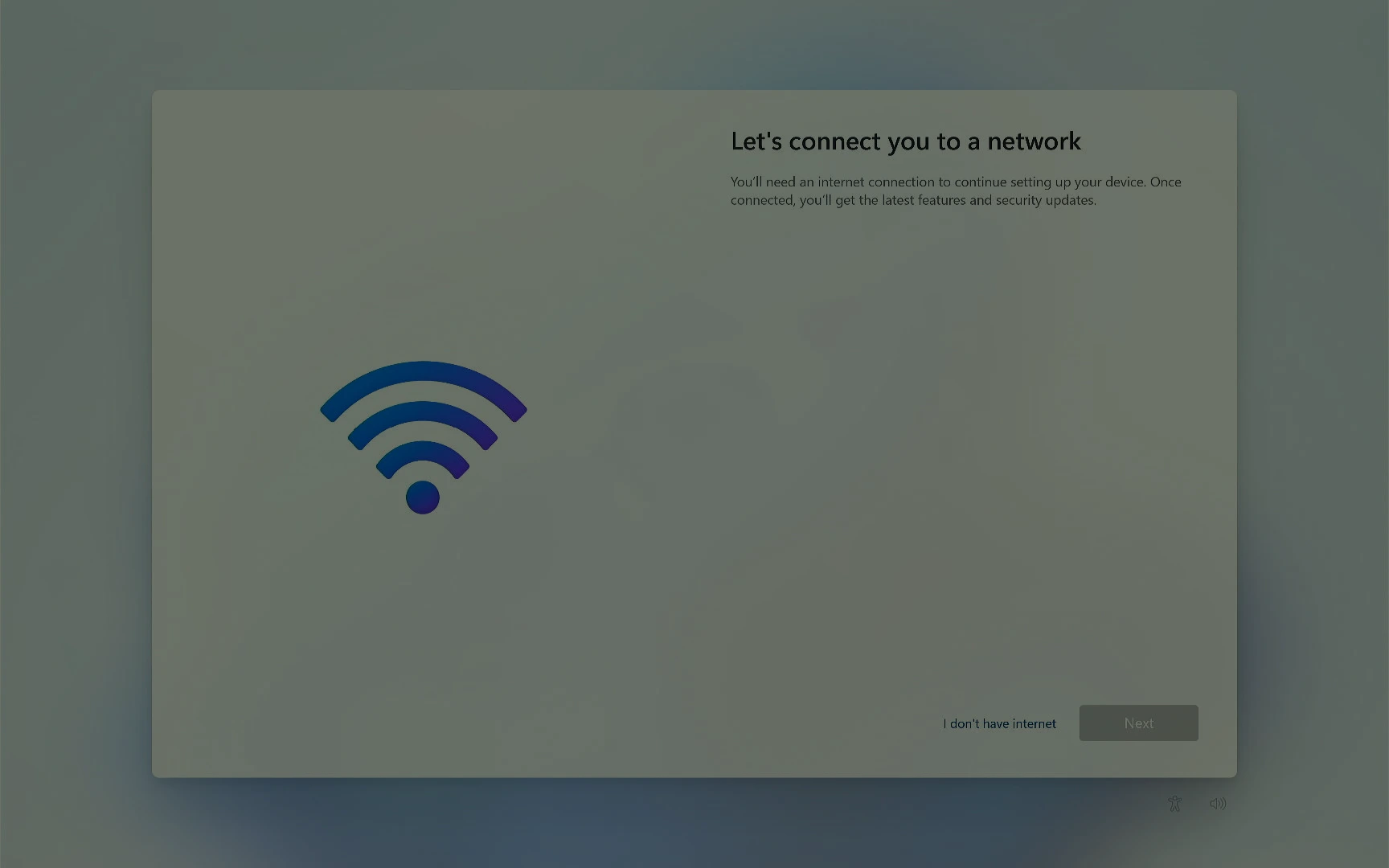
aka.ms/NetworkSetup - Setup Windows 11/10 PC without Internet
aka.ms/NetworkSetup: The Easiest Way to Set Up Windows 11/10 PC without Internet in 2025!
Setting up a network on your Windows device has never been easier, and aka.ms/NetworkSetup provides all the necessary guidance. Visit aka.ms/NetworkSetup to access detailed instructions on Windows network setup, ensuring a smooth and reliable internet connection for all your online activities. Whether you’re using Windows 11 or Windows 10, our guide will walk you through the steps to connect to Wi-Fi and configure your network settings effortlessly.
Experiencing network issues can be frustrating, but we’re here to help you troubleshoot and fix network problems in Windows 11 and Windows 10. From resolving internet connection issues to configuring network settings, our comprehensive guide covers it all. Visit aka.ms/NetworkSetup for step-by-step solutions to common network problems and get your device back online in no time.
If you’ve encountered a lack of wireless network connectivity during the Out of Box Experience (OOBE) after installing Windows 11 or Windows 10, you might find yourself stuck on the setup screen. This can happen when no networks, including Wi-Fi or LAN, appear in the connections list, and the option to bypass the network setup is unavailable. Instead, you might see an error directing you to visit aka.ms/NetworkSetup. Fortunately, there are three solutions to this issue:
Table of Contents
Toggle1. Load the Appropriate Drivers
During the installation process, you can attempt to load the necessary drivers to enable network connectivity. This ensures that your device recognizes available networks.
How Do I Reinstall Wi-Fi Adapter Drivers to solve aka.ms/networksetup?
Reinstalling Wi-Fi adapter drivers on Windows 11 can often resolve issues, enhance performance, and ensure seamless connectivity. It’s a straightforward procedure that can rejuvenate your internet experience.
First, download the latest drivers from the manufacturer’s website for your specific Wi-Fi modem hardware.
Below are the links to download network drivers from major PC manufacturers:
- Lenovo Network Driver Download
- Dell Network Driver Download
- Acer Network Driver Download
- Samsung Network Driver Download
- HP Network Driver Download
- ASUS Network Driver Download
- Toshiba Network Driver Download
Once downloaded, you’ll need to transfer these drivers to your problem PC using a USB flash drive (ensuring proper format compatibility beforehand).
Initiate the drivers installation by inserting the USB flash drive into the setup PC and access the Command Prompt with Shift + F10.
To initiate the driver installation process, follow these steps to navigate to the appropriate drive and execute the installation:
- Open Command Prompt: In the Command Prompt window, type the command C:\Windows\explorer.exe & exit and press Enter. This command will open the File Explorer and close the Command Prompt, allowing you to interact with your files directly.
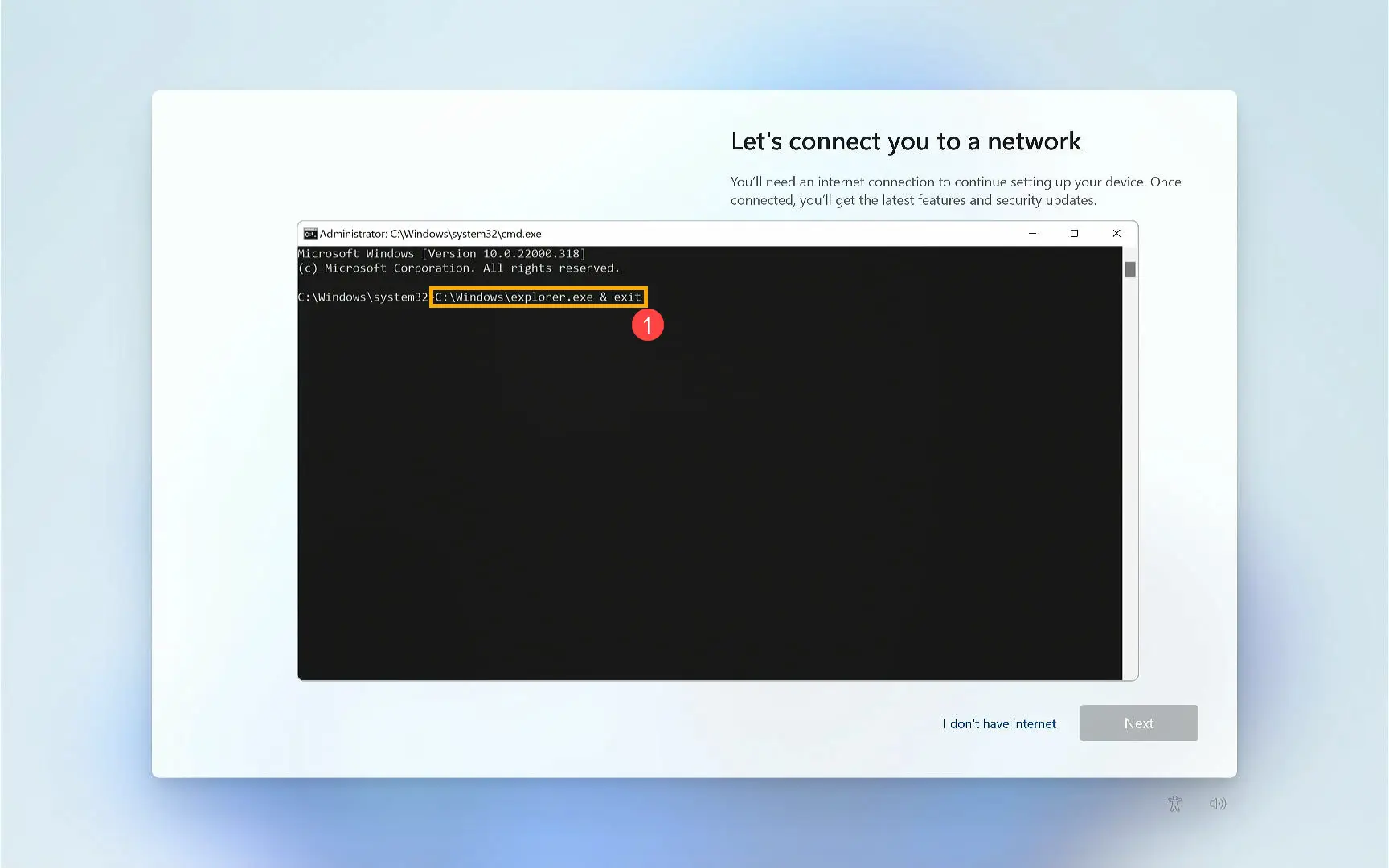
2. Access File Explorer: Once File Explorer is open, locate the drive letter corresponding to your USB flash drive where the Wireless LAN driver is stored.
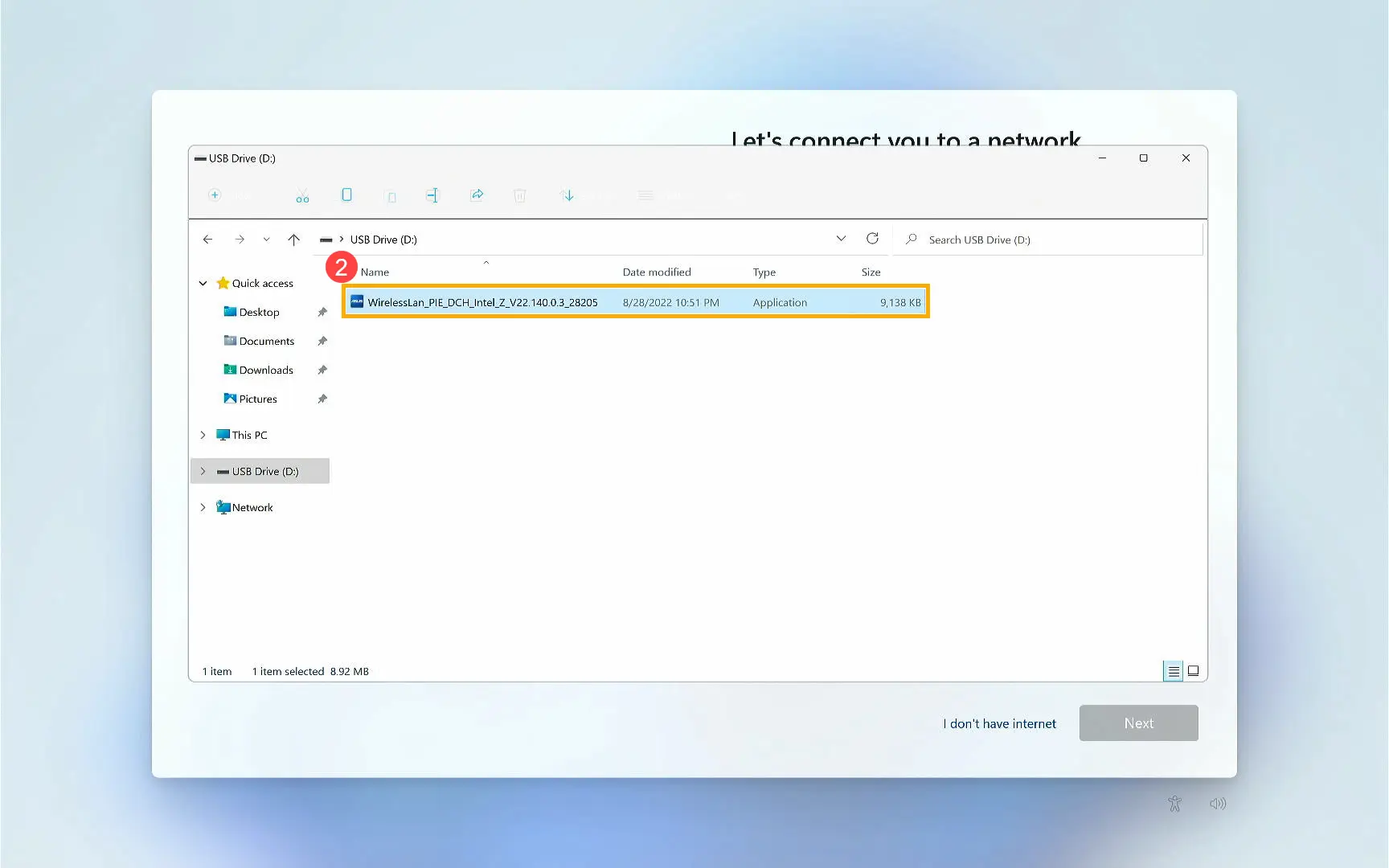
3. Install the Driver: Navigate to the location of the Wireless LAN driver on your USB flash drive. Double-click the driver file to commence the installation process. Follow any on-screen instructions to complete the installation.
Finally, with your wi-fi router and devices refreshed and drivers updated, you should notice improvements. This strategic update brings your system’s connectivity capabilities up to date.
How do I manually connect to a Wi-Fi device?
Connecting to a Wi-Fi network manually is a straightforward process that empowers you to confidently manage your network connections. Once you’ve installed the Wi-Fi network drivers, you’ll be able to see the available network connection options. You can directly connect to one of the displayed networks or use the following three effective methods to establish a connection:
- Manual Connection via Settings:
- Navigate to Settings > Network & Internet > WiFi > Manage known wireless networks.
- Click on Add a new network.
- Enter the network name (SSID), select the security type, and input the password. This method allows you to manually input the details of the network you wish to connect to, ensuring a secure and personalized connection.
- Using Command Prompt:
- Open Command Prompt as an administrator.
- Type netsh wlan show profiles to display a list of saved networks.
- To connect to a specific network, type netsh wlan connect name=YourNetworkName. This method is particularly useful for advanced users who prefer command-line interfaces and wish to manage their network connections efficiently.
- Connect Using WPS (WiFi Protected Setup):
- If your router supports WPS, press the WPS button on the router.
- On your PC, go to Settings > Network & Internet > WiFi.
- Click on Connect using WPS button. This method offers a quick and secure way to connect to a Wi-Fi network without needing to enter a password, making it ideal for users seeking convenience and speed.
By mastering these methods, you can ensure a seamless and secure connection to your Wi-Fi network, enhancing your overall internet experience.
2. Skip the ‘Let’s Connect You to a Network’ Requirement
For Windows 11 and Windows 10, you can bypass the internet requirement during setup. This allows you to complete the installation without needing an active network connection.
How to skip Windows network setup using aka.ms/networksetup?
If you’re looking to bypass the network setup during the installation of Windows 11, there are effective methods to achieve this, allowing you to proceed without an active internet connection. Here’s how you can do it:
- Using Command Prompt:
- Access Command Prompt: During the setup process, press the “Shift + F10” keyboard shortcut to open the Command Prompt.
- Bypass Network Requirements: Type the command OOBE\BYPASSNRO and press Enter. This command will restart your computer automatically and relaunch the Out of Box Experience (OOBE).
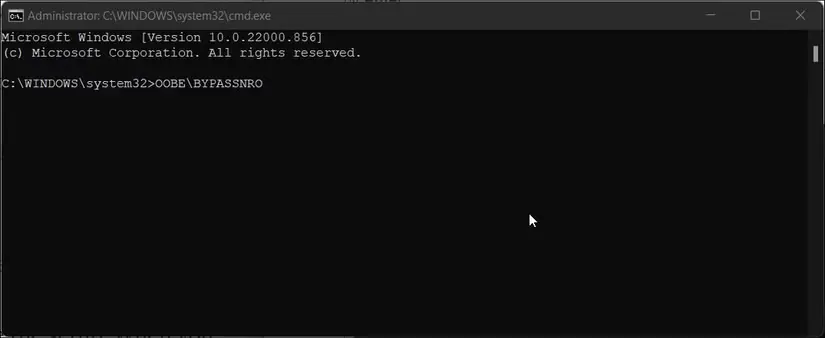
2. Reconfigure Initial Settings: After the restart, you will need to select your region and keyboard settings again to reach the network connection page.
- Skip Network Setup: Click on the “I don’t have internet” option, followed by “Continue with limited setup.”
- Finalize Setup: Click the Accept button if prompted, confirm the name for the local default account, and click Next to continue the setup process.
3. Using Task Manager:
- Open Command Prompt: During the Windows setup, press “Shift + F10” to access the Command Prompt.
- Launch Task Manager: In the Command Prompt, type taskmgr and press Enter to open Task Manager.
- End Network Process: Locate the “Network Connection Flow” process in Task Manager, right-click on it, and select “End task.”
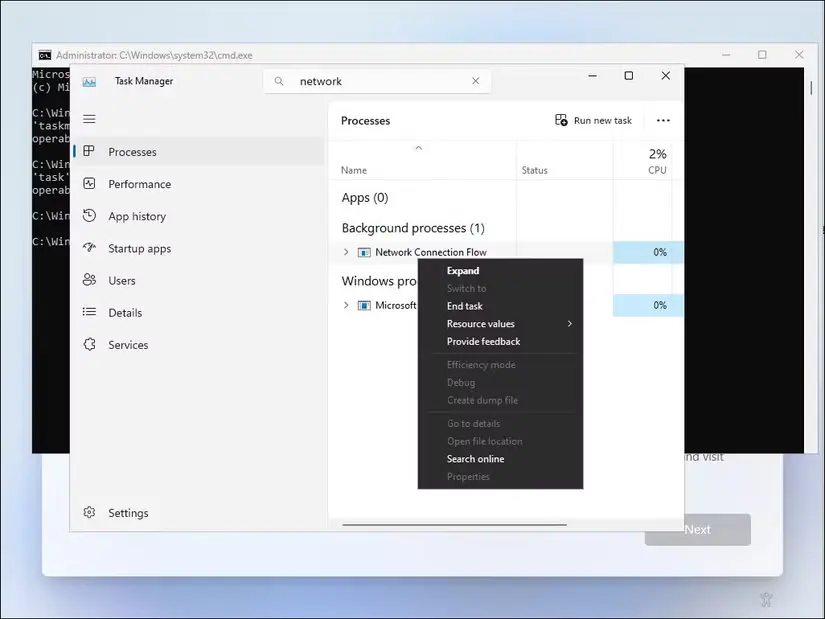
- Exit Command Prompt: Type exit in the Command Prompt and press Enter. This will refresh the installation process.
- Complete Setup: The setup wizard will reload, showing some loading animations before proceeding to the next step. Here, you can enter your name and password to create a local user account in Windows 11 and complete the setup.
By following these methods, you can effectively bypass the network setup requirement, allowing you to continue with the installation process without needing an internet connection.
3. Troubleshoot Your Network Setup
Explore troubleshooting steps to address any underlying network issues, ensuring a smooth setup process.
By addressing these options, you can effectively troubleshoot and resolve network setup issues, ensuring a smooth installation process.
How Can I Troubleshoot My Network Setup Using aka.ms/NetworkSetup?
Ensuring a seamless network setup is crucial for optimal performance and connectivity. By following these troubleshooting steps, you can address underlying network issues effectively. For more detailed guidance, visit aka.ms/NetworkSetup.
1. Restart Your Modem and Router
In the pursuit of seamless internet connectivity, restarting your modem and router can yield transformative outcomes for your digital experience.
Detecting issues early through this simple restart can ensure smooth connectivity.
These devices, including the modem, act as fundamental links between your livelihood and a world of online opportunities. Restarting them periodically not only refreshes their operations but can also resolve transient issues, thereby enhancing overall internet performance.
The restart process involves disconnecting your modem and router from their power sources by unplugging them. Let them rest for about ten seconds before reconnecting. Watching the status lights change, you will feel a sense of control and renewed confidence in your network’s strength. This act can often serve as a preventive measure, prolonging device longevity and ensuring a steady internet connection.
2. Verify Wi-Fi Network Broadcast
Ensuring your Wi-Fi network appears in searches often rests on enabling the network broadcast feature.
In many instances, if your network fails to appear in the available network list, accessing the router’s settings can reveal that the broadcast option might be disabled, either by default or inadvertently. By activating this crucial network feature, you facilitate the recognition and connection of your devices, smoothing the path to the internet for new setups.
Technologically, this is done by associating it with a Service Set Identifier (SSID), the beacon that announces your network. If your network’s SSID is set to ‘hidden’, turning it on will permit your Windows 10 or Windows 11 device to detect it amongst other available networks and prompt a connection effortlessly.
Simply put, by methodically exploring these router options and validating that your network is being broadcasted, you substantially increase connection visibility and success rates. While the technology might seem daunting, understanding these broadcast settings is key to harnessing the full potential of your Wi-Fi capabilities, reinforcing your connectivity with reliability and precision.
3. Check Laptop Wi-Fi Switch
First, ensure the physical Wi-Fi switch is on.
In the modern technological landscape, many laptops are equipped with dedicated Wi-Fi switches. They serve as an intuitive way to enable or disable wireless connectivity, often accompanied by a small LED indicator that confirms status. Sometimes, it can be deceptively simple to overlook this switch being turned off, especially during the excitement or rush of setting up your new Windows 11 device, where tools like diskpart or using a USB flash drive can also aid in system configurations. Remember, when the light is off, the connection to your Wi-Fi router or any wireless network is completely severed.
The switch is typically located along the side edges of your laptop.
Ensuring this small yet vital component is active – as simple as it may sound – can prevent unnecessary troubleshooting or false assumptions as to why your internet connectivity seems elusive. With the Wi-Fi switch turned off, even the most elaborate troubleshooting endeavors will be ineffective.
Given the rapid advances in technological innovation since the start of 2023, understanding every element of your device, including the modem, has become ever more crucial. This small factor might lead to surprising insights, empowering you to rectify common connectivity issues and thus emphasizing the significance of engaging with your device’s components thoughtfully.
4. Improve Signal Strength by Moving Closer
To improve signal strength, simply move your connecting device closer to your router or wireless access point.
Often overlooked, yet vitally important, is the physical distance between the device and the network source, which can be checked and managed using the command prompt. This distance significantly influences how reliably and efficiently your device can access and use the network’s bandwidth. When barriers like walls or electromagnetic interference exist, moving closer can mean the difference between seamless streaming and frustrating lag.
Additionally, being close to a wireless router can aid in achieving a stable connection. In modern home environments, where the Wi-Fi landscape might be cluttered with multiple devices competing for bandwidth, proximity to the router becomes not just advantageous but often essential.
Therefore, a strategic physical adjustment can exponentially enhance your overall online experience. By consciously positioning your device nearer to the network origin when signals seem weak, you not only elevate the speed but also solidify the inextricable connection upon which all online tasks flow. Collectively, these efforts bolster confidence in your network’s performance and resilience, even amidst high-demand conditions.
5. Confirm Wi-Fi Network Password
Ensuring that your modem is properly configured, possibly using resources like aka.ms/NetworkSetup, and you have the correct Wi-Fi password is crucial for a successful Internet connection. Wading through connectivity issues can be frustrating, especially when solutions are as simple as verifying credentials.
Passwords for Wi-Fi networks often vary in complexity and length, making them occasionally easy to mistype or forget. Whether you’re setting up a device for the first time or reconnecting an existing one, double-checking the entered password can help you bypass unnecessary troubleshooting.
It’s not uncommon for network passwords to be case sensitive, requiring the correct use of uppercase and lowercase letters. Take a moment to gently re-enter the complete password, confirming each character’s accuracy. A seemingly minor discrepancy might be the only barrier to achieving robust connectivity.
Consider taking preventive steps, like safely storing your credentials in a secure password manager. This ensures you can easily retrieve the correct password when needed, eliminating future connection uncertainties and promoting a seamless online endeavor.
Moreover, if experiencing continued issues, contacting your Internet Service Provider (ISP) for assistance can be beneficial. Oftentimes, they have insights specific to your network configuration.
6. Try a Different Frequency Band
In your quest for uninterrupted connectivity, the frequency band you choose can play a pivotal role.
Modern Wi-Fi routers typically offer two frequency bands: 2.4 GHz and 5 GHz. These distinct options can sometimes appear as separate networks in your list of available Wi-Fi connections. Having this choice empowers you to select the optimal band for your environment and device needs.
Switching between these bands can make a substantial difference in your internet experience, particularly for drivers who require stable connectivity for navigation and updates on devices running Windows 11, and further assistance can be found at aka.ms/NetworkSetup. The 2.4 GHz band, while longer in range, may be more susceptible to interference from household devices like microwaves and cordless phones. On the contrary, the 5 GHz band often provides faster speeds and less congestion but with a shorter range.
If your environment permits, adjusting your wi-fi router to use the 5 GHz band could enhance your browsing speed, notably when streaming high-definition content. Conversely, if you’re farther from the router or have several obstructions, the 2.4 GHz might offer a more stable connection.
Experiment with both bands to discern which aligns best with your internet requirements.
7. Connect to an Alternate Wi-Fi Network
Exploring new networks can unlock connectivity solutions for you.
Switching to an alternate Wi-Fi network can often be the key to resolving connectivity problems. If you have other networks available — perhaps a guest network or another Wi-Fi network within range — connect to it to diagnose your issue. Successfully connecting to another network indicates that your primary Wi-Fi might need adjustments or that there’s a specific issue with its configuration or signal.
Occasionally, neighboring networks may prove more reliable.
For dynamic environments like shared office spaces or urban areas, connecting to public or secondary resource networks may eliminate temporary disruptions that are affecting your primary connection. Remember to prioritize network security by using those connections cautiously and ensuring they are authenticated, especially in public spaces.
Identifying trusted alternate networks and switching strategically can drastically change your internet experience, supporting productivity and seamless connectivity. Embrace these flexible network options as a thoughtful strategy to overcome otherwise limited internet connections, showcasing a proactive approach in readying yourself for a digitally integrated world.
8. Use a Wired Ethernet Connection
Opting for a wired Ethernet connection, alongside configuring your azure network settings, can significantly enhance your internet speed and stability during the setup process.
To begin, simply connect an Ethernet cable to a compatible port on your PC running Windows 11 and the other end to a port on your modem or router, and consider using the command prompt to access diskpart for advanced storage and partition management. This method immediately streamlines the connection process, reducing potential wireless interference and providing a steadfast link to your network. If your PC is devoid of an Ethernet port, consider acquiring a USB to Ethernet adapter or using a USB flash drive to bridge this gap effectively.
Remember, with a wired connection, you bypass common issues related to wireless networks, making it an excellent option when setting up systems with operating software like Windows 11. By eliminating the variances of signal strength, you can ensure faster and more reliable installation of essential updates and features your system requires right off the bat.
Any connection establishment troubles during setup can be successfully navigated by introducing this robust solution, paving the way for an optimized initial experience. This approach not only fosters a dependable internet foundation but also presents an opportunity to understand your network options better, underlining the power of simplicity through technology.
9. Connect to Cellular Network
In scenarios where traditional Wi-Fi connections fall short, why not explore the versatility of cellular network access?
Since 2016, cellular technology, a cornerstone of modern connectivity, has evolved from merely connecting calls and texts, to robustly facilitating seamless internet access, even in remote areas, thus providing both convenience and ubiquitous access for digital users.
Fortunately, it’s now more viable than ever to leverage your device’s capability to connect to a cellular network by using your PC’s SIM card slot or its built-in eSIM feature, especially with the enhancements brought by Windows 11, by visiting aka.ms/NetworkSetup for guidance on setting up your network connection. By setting this up, you can effortlessly tap into your mobile network, especially when Wi-Fi options are limited or unavailable.
Consider this approach an ideal solution, particularly when your Windows 11 or Windows 10 PC is equipped with a modem and a cellular SIM slot; you’re offered access to the 3G, 4G, or even 5G public networks, depending on carrier compatibility. This connectivity not only bridges internet gaps but also empowers a more versatile and mobile computing experience.
To maximize this advantage, ensure your device and carrier support the required bands and settings for optimal performance, and visit aka.ms/networksetup for additional guidance on network configuration.
10. Troubleshoot Using Another Device
If you’re unable to connect to the internet on your primary device during setup, visit aka.ms/NetworkSetup or try using an alternate device for troubleshooting.
A different device that connects successfully can pinpoint the issue.
Checking whether a second device connects to the internet on the same network can help you determine if a problem is originating from a network issue or a device-specific complication. Moreover, utilizing mobile hotspot services from another device could temporarily navigate around connectivity hurdles.
When leveraging a mobile hotspot, ensure that your phone’s data plan supports it. Activate the hotspot feature, connect your PC to the new “hotspot” network, and if necessary, adjust the network settings to metered to conserve data. By testing with diverse connections, you’re broadening your diagnostic capabilities, guiding you to a more effective solution to restore internet access.
11. Enable Mobile Hotspot Connection
In scenarios where traditional network setups falter, utilizing an azure network or activating a mobile hotspot on your phone can serve as a bridge to connectivity, and offer that much-needed leap into the digital realm.
Enabling this feature is straightforward but requires an appropriate data plan.
Once your mobile device’s hotspot capability is activated, connect your PC to this novel network by locating the hotspot name, inputting the password, and experiencing the freedom of wireless connectivity that sidesteps conventional limitations.
Employing this innovative tactic diversifies your backup plans and minimizes downtime during essential setups. It empowers you with a versatile toolkit to tackle internet issues, ensuring robust connectivity at all times. As you venture into activation, remember that informed adjustments like designating the network as “metered” can further optimize your data usage effectively.
FAQs About aka.ms/NetworkSetup
Shortcut: Press Shift + F10 during OOBE (out-of-box setup) to open Command Prompt, then type:
OOBE\BYPASSNRO
Hit Enter. Your PC will reboot, and you’ll see “I don’t have internet” option.
Why This Works:
Bypasses Microsoft account requirement (tested on Win 11 22H2+).
Uses official Microsoft method (no hacks).
aka.ms is Microsoft’s official URL shortener (like bit.ly for Microsoft). Used for:
Shortening links (
aka.ms/networksetup→ full Microsoft Learn page).Tracking internal metrics (never expires).
Example: aka.ms/phone-link redirects to the Phone Link app page.
Top Fixes (Tested by Our Team):
Restart Your Router (unplug for 30 sec).
Run This Command (as Admin):
netsh int ip reset && netsh winsock reset
Update Drivers: Press
Win + X→ Device Manager → Expand Network Adapters → Right-click → Update driver.
Pro Tip: If it says “Can’t connect to this network”, delete the WiFi profile:
netsh wlan delete profile name=”YOUR_NETWORK”
For Windows 10/11:
Click WiFi icon (taskbar) → Select your network.
Enter password → Check “Connect automatically”.
If it fails:
Press
Win + R→ Typencpa.cpl→ Right-click WiFi → Diagnose.
For Surface Devices: Hold F3 (Airplane Mode) for 3 sec to reset radios.
2 Methods:
During Install: At “Let’s connect you to a network” screen, press
Alt + F4(closes WiFi popup).After Install: Use Rufus to create a USB installer with “Skip local account” option enabled.
Warning: Offline accounts have limited features (e.g., no Store access).
Permanent Fix:
Open Command Prompt (Admin).
Type:
netsh int tcp set heuristics disabled netsh int tcp set global autotuninglevel=restricted
Reboot.
Works 90% of time (resets TCP/IP stack without full reset).
Bypass Without Internet:
At the screen, type
[email protected]+ fake password.When it fails, click “Continue with limited setup”.
Note: Works on Windows 11 Pro/Home 22H2+.
For Fresh Installs:
Boot from USB → At WiFi screen, press
Shift + F10.Type:
OOBE\BYPASSNRO
Reboot → Select “I don’t have internet”.
For Reset PCs: Choose “Offline account” during setup.
If you’re experiencing frequent Wi-Fi disconnections, consider the following steps to resolve the issue:
Check for Interference: Ensure there are no electronic devices nearby that might be causing interference with your Wi-Fi network. Devices like microwaves, cordless phones, and Bluetooth gadgets can disrupt the signal.
Update Network Adapter Driver: Make sure your network adapter driver is up-to-date. An outdated driver can lead to connectivity issues, so check for the latest version and install it if necessary.
Manage Device Overheating: If your device is overheating, it can affect performance, including Wi-Fi connectivity. Consider using a laptop cooling pad to help maintain optimal operating temperatures and prevent disconnections.
By following these steps, you can enhance your Wi-Fi stability and enjoy a more reliable internet connection. For more detailed troubleshooting tips, visit aka.ms/networksetup.
If you’re experiencing slow Wi-Fi speeds, follow these steps to diagnose and improve your connection:
Run a Speed Test: Visit www.speedtest.net to perform a speed test. This will help you determine your current internet speed and compare it to the speeds promised by your internet plan.
Analyze Results: If the test results show speeds significantly lower than what your plan offers, consider applying optimization tips such as updating your router’s firmware, repositioning your router for better signal strength, or switching to a less congested Wi-Fi channel.
By taking these actions, you can enhance your Wi-Fi performance and ensure a faster, more reliable internet experience. For additional guidance, visit aka.ms/networksetup.
To disable power saving for your Wi-Fi adapter and potentially enhance your network stability, follow these steps:
Open Device Manager: Access Device Manager on your computer.
Expand Network Adapters: Locate and expand the “Network adapters” section.
Access Adapter Properties: Right-click on your Wi-Fi adapter and select “Properties.”
Adjust Power Management Settings: Navigate to the “Power Management” tab.
Disable Power Saving: Uncheck the option labeled “Allow the computer to turn off this device to save power.”
By disabling this setting, you can prevent your Wi-Fi adapter from being turned off to save power, which may improve your overall connectivity and network performance. For more detailed instructions, visit aka.ms/networksetup.
If your network connection is lost immediately after upgrading to or updating Windows 11, it might be due to an incompatible network adapter driver. Follow these steps to troubleshoot and resolve the issue:
Uninstall Recent Windows Update:
- Go to Start > Settings > Windows Update > Update history > Uninstall updates.
- Select the most recent update and click Uninstall. If this restores your network connection, proceed to check for an updated driver.
Check for Updated Driver:
- Open Device Manager by selecting Search on the taskbar, typing “device manager,” and choosing it from the results.
- Expand Network adapters and locate your network adapter.
- Right-click on the network adapter and select Update driver > Search automatically for updated driver software. Follow the instructions to install any available updates.
- If prompted, restart your computer by selecting Start > Power > Restart to see if the connection issue is resolved.
Download Driver from Manufacturer:
- If Windows cannot find a new driver, visit your PC manufacturer’s website to download the latest network adapter driver. You’ll need to know your PC’s manufacturer and model name or number.
Additional Steps:
- If you couldn’t download and install a newer driver, consider hiding the update causing the connection issue. Refer to “Hide Windows Updates or driver updates” for guidance.
- If you successfully installed updated drivers, reinstall the latest updates by going to Start > Settings > Windows Update > Check for updates.
By following these steps, you can ensure your network adapter is compatible with the latest Windows updates, maintaining a stable network connection. For further assistance, visit aka.ms/networksetup.
If your network connection has issues following a recent update, uninstalling the network adapter driver and restarting your PC may help. Here’s how to do it:
Prepare a Backup Driver:
- Before uninstalling, ensure you have a backup of the network adapter driver. Visit your PC manufacturer’s website to download the latest driver. If your PC can’t connect to the internet, use another computer to download the driver and save it to a USB flash drive. You’ll need to know your PC’s manufacturer and model name or number.
Access Device Manager:
- Select Search on the taskbar, type “device manager,” and choose Device Manager from the list of results.
Uninstall the Network Adapter:
- Expand Network adapters and locate your network adapter.
- Right-click on the network adapter and select Uninstall device. Check the box for Attempt to remove the driver for this device, then click Uninstall.
Restart Your PC:
- After uninstalling the driver, go to Start > Power > Restart.
Reinstall the Driver:
- Upon restarting, Windows will automatically search for and install the network adapter driver. Check if this resolves your connection issue.
- If Windows doesn’t automatically install a driver, use the backup driver you saved earlier to manually install it.
By following these steps, you can address network connection problems that arise after updates. For more detailed guidance, visit aka.ms/networksetup.
Network reset should be considered as a last resort if previous troubleshooting steps haven’t resolved your connection issues. It can be particularly helpful if you’re experiencing problems after upgrading from Windows 10 to Windows 11, or if you can connect to the internet but not to shared network drives. Here’s how to perform a network reset:
Understand the Impact:
- Network reset will remove all network adapters and reset their settings to defaults. After your PC restarts, the network adapters will be reinstalled with default settings.
Perform Network Reset:
- Go to Start > Settings > Network & internet > Advanced network settings > Network reset.
- On the Network reset screen, select Reset now and confirm by clicking Yes.
Restart Your PC:
- Wait for your PC to restart. Once it has rebooted, check to see if the network issues are resolved.
By using network reset, you can potentially resolve persistent connection problems. For further assistance and detailed instructions, visit aka.ms/networksetup.
If you find that the Wi-Fi option is missing from your settings, try the following troubleshooting steps to resolve the issue:
Check Hardware Switch:
- Some laptops have a physical Wi-Fi switch. Ensure that this switch is turned on, as it may be preventing the Wi-Fi option from appearing.
Enable Wi-Fi Adapter:
- Open Device Manager and expand the Network adapters section.
- Right-click on your Wi-Fi adapter and select Enable device. This will ensure that the adapter is active and ready to connect.
Restart WLAN Service:
- Press Win + R, type
services.msc, and press Enter to open the Services window. - Locate WLAN AutoConfig, right-click on it, and select Restart. This will refresh the service responsible for managing Wi-Fi connections.
- Press Win + R, type
By following these steps, you should be able to restore the Wi-Fi option in your settings. For more detailed guidance, visit aka.ms/networksetup.
Conclusion
In conclusion, mastering your network setup is essential for a seamless and efficient Windows experience. By following the steps outlined above, you can confidently connect to Wi-Fi networks, troubleshoot common issues, and optimize your connectivity for peak performance. Whether you’re manually connecting to a network, updating drivers, or adjusting settings, these strategies empower you to take control of your network environment. For further guidance and expert tips, visit aka.ms/NetworkSetup. This resource will provide you with comprehensive solutions to ensure your network setup is both reliable and robust, enhancing your overall digital experience.
Share This Article
If you found this article helpful, why not share it with your friends and colleagues? Use the buttons below to spread the word and help others discover the benefits of connecting their iPhone with a Windows PC. Your support means a lot to us!
Sources
Books:
Andrews, J. (2021). Windows 11 Inside Out. Microsoft Press.
Cowart, R., & Knittel, B. (2022). Windows 11 Unleashed. Sams Publishing.
Minella, A. D. (2023). Networking Fundamentals for Windows 11. Wiley.
Websites:
Microsoft Support. (2024, March 15). Fix network connection issues in Windows.
Microsoft Learn. (2023, November 8). Troubleshoot network connectivity problems.
Windows IT Pro Blog. (2024, February 9). Advanced TCP/IP troubleshooting for Windows 11.